
Notes/Domino designer, administrator, or support for Notes/Domino applications, with AnyDocForm you'll be able to display and edit all the text, numeric and datetime items of your Notes Documents without using the associated form (if any)
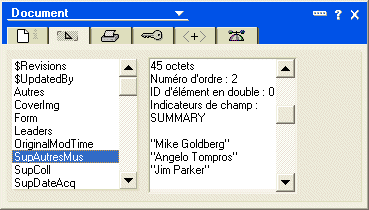
On the left, the familiar Notes document Infobox showing the content of an item. Once the document is selected, the steps to display this image are : 1-click the properties button
 , 2-click the item tab, 3-select the item to display in the left panel (3+ scroll down if not displayed), 4-scroll down the right panel until the content appears.
, 2-click the item tab, 3-select the item to display in the left panel (3+ scroll down if not displayed), 4-scroll down the right panel until the content appears.
Behind the same document opened with AnyDocForm.
To display this screen capture, you only have to click the AnyDocForm icon  and select the item by clicking it or using the keyboard down arrow key.
and select the item by clicking it or using the keyboard down arrow key.
But the major enhancement is the Edit button. Clicking it opens the field content in edit mode and allows you to change both the type of data and the content. Buttons allow deleting existing fields or adding new ones.
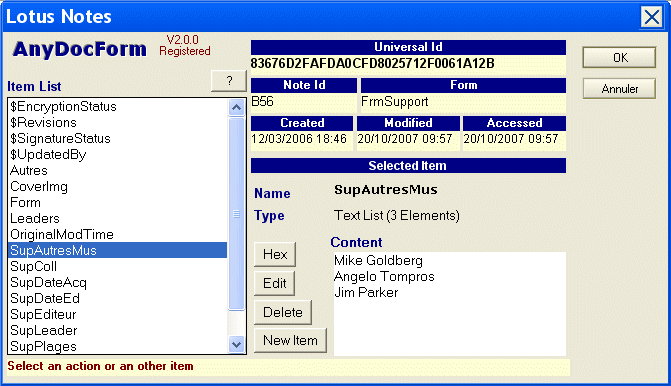
- See the demo
This short demo (less than 200k) shows AnyDocForm in action and the ease of use. - Free Download
Download AnyDocForm in demo mode for free. In this mode you can only edit the first 5 fields of each document. Adding or deleting field are not possible. You can test it and the buy a licence (30$ or 20€). All features will be unlocked - Getting Started
To get the product running, unzip the database on your workstation or on a server, sign the design with an Id known in your ECL, and run the setup process for your workstation (one click process). That's all. Then You'll be able to edit any document on any Notes/Domino database (edit access level needed).
Features
To edit a document, select it from a view or folder and click the AnyDocForm toolbar button.
The document is copied to an in memory document that is displayed in the AnyDocForm dialog box. When you click the OK button,your changes are written back to the original document.
If the edit process is canceled, the original document is left unchanged.
In the settings you can choose the minimum access level required to edit document with AnyDocForm. For example you can restrict the use of AnyDocForm to users with at least designer access. If you want to limit access to some databases, you can create a specific user role ([AnyDocForm]) and assign this role to the authorized editors only in the ACL.
When you download AnyDocForm, the database is in demo mode. You can only edit the first 5 items (in alphabetical order) of documents, and it is not possible to delete or create new items. When you choose to register, you'll receive a key that will unlock all the features. The license fee is given for your Domino organisation name.
Users of preceding version car download the database and use the license key of their old version to unlock the use of this new version.
What's new in V2
This version brings a major enhancement: there is no need to copy design elements in the target databases as it was necessary in the preceding version.
The only setup process is to enable your workstation (mainly create the toolbar button). Then you can use AnyDocForm on any document in any databases as long as you have at least editor access rights.
The design access rights are no longer needed to setup database access as they where in the previous version.
This version allows editing of items that appear more that once and prevents altering of multiple attachments.
Download AnyDocV2.zip (for free), the zipped archive containing :
. the AnyDocForm database, ADFV2Install.nsf
. readme.txt installation instructions in english
. lisezmoi.txt installation process in french ,
. pad_file.xml description of the software in Portable Application Description format, XML based defined by the Association of Shareware Professionals

Setup Process
. Unzip the ADFV2Install.nsf in a Notes/Domino folder on your workstation or, if you plan to give access to other users, on a server.
. Sign the database with an Id known in your workstation's ECL to avoid the execution warnings.
. Open the database and run the workstation setup (one click process) that will install the AnyDocForm icon in your toolbar.
That's all ! You'll be able to edit any Notes/Domino document with AnyDocForm, as long as you have edit access rights to the document and the database.
Running in unregistered mode, you'll be only able to edit the 5 first items of each document. To gain access to all items, register...
Unleash all the features of AnyDocForm: edit all the items of Notes document, add or delete items.
Registering the product you'll receive a key to paste in the database. The key is associated with your Domino domain name, and can be used by any number of users on that domain.


